Author
Apart from Adobe Acrobat, there are also some other effective PDF tools on the market to assist you in creating fillable forms. In this article, we’ll discuss how to make a fillable pdf form without acrobat.
Apart from Adobe Acrobat, there are also some other effective PDF tools on the market to assist you in creating fillable forms. In this article, we’ll discuss how to make a fillable pdf form without acrobat.
If you are googling how to make a fillable pdf form without acrobat with Crove you can do it under in 5 minutes
Crove is among the best Adobe Acrobat alternatives for creating a fillable PDF over the web that is mobile-friendly and shareable with a link. Crove allows you to quickly create convert PDFs into Fillable web-based forms in no time. Your customers will be able to fill in the form without having to install Adobe Acrobat on their computers.
Step 1. Sign up for Crove
To make a fillable PDF without Adobe Acrobat, you need to sign up for Crove first.
Step 2. Upload PDF Form
Once you have signed up for Crove, then you can upload your template by simply clicking on “New Template” button available on the dashboard page. You can even drag and drop your pdf file or choose the file which you want to upload.
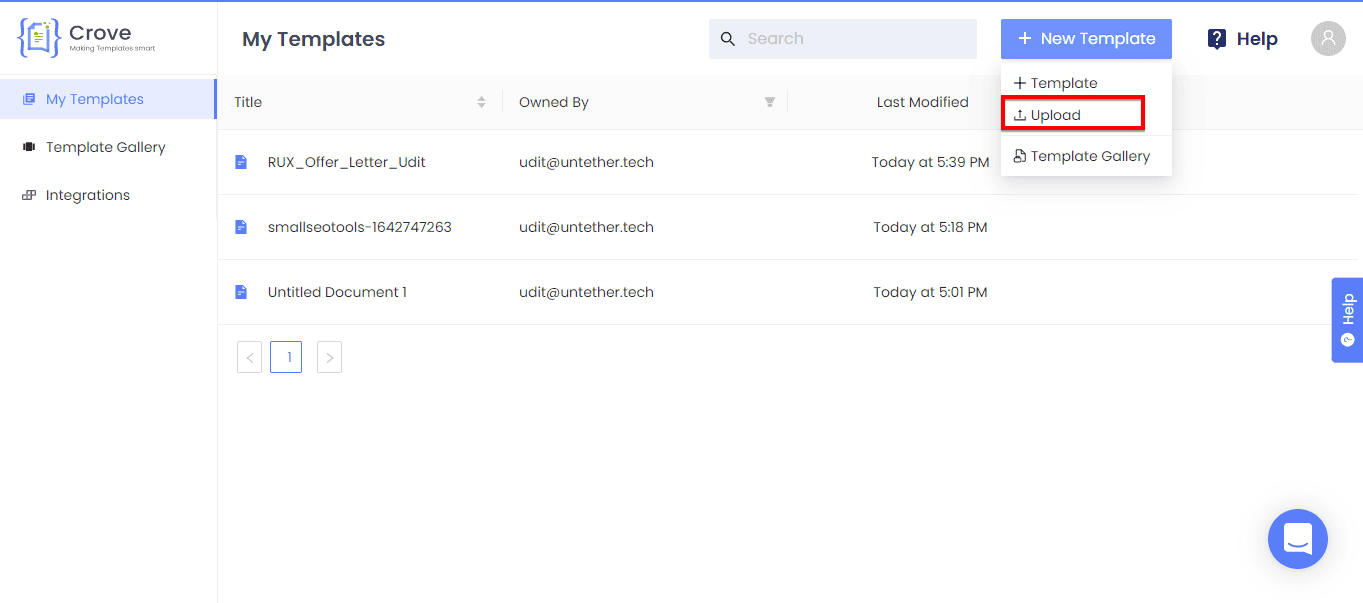
Step 3. Map form fields to the PDF
After the successful uploading of pdf, you will be redirected to the Crove editor, where you can create your form fields by clicking on the “Add New Variable” button, available on the right bottom of the editor, and dragging them to the position where you want them to appear. You can have different types of fields like text, images, signatures, and even files.

Step 4. Click on the Save button
Once you have finished mapping fields to your file, you are all set. Then just simply click the Save button and your web form is ready to be shared among the people.

Share web form with anyone
To get the shareable link of the web form, all you can do is click on the share icon and make your form publicly fillable or share it with an individual person by entering their email address. With crove you can also convert your PDF into a webform.

Step 5: Make a fillable PDF
Now, when the user clicks on the document link, then they will be prompted with the fields to add. And when the user enters the fields like Name and Company Name and clicks on Save, the details will be saved.
Crove can be used by HR’s to automate their day to day documents, freelancers to send invoices and contracts, and lawyers for their legal document operations. Error-free Contracts & Agreements can be made with automation in no time.












