Author
Convert pdf to mobile friendly forms in less than 5 minutes. You can also share link to your web forms with others to get it filled.
- Easiest Way to convert pdf to web form | Crove
- Step 2. Map form fields to the PDF
- Differences between PDF form and Web form
Online processes are designed to reduce paper documents and make everyday tasks more efficient. So it’s always a good idea to convert pdf to web form so that you can directly share the link to your mobile-friendly web form and collect the required data.
When you convert pdf to web form then you no longer have to deal with all the problems which come with filling out a pdf form like human errors, the requirement of a pc to fill out the form, and more such frustrations.
Web-based forms give you the flexibility to add your branding along with the business logic to ask different questions in the form depending on the answers of your recipient.
Unlike a PDF file that will only appear in a format typically designed for an 8.5 x 11-inch piece of paper, the web form will automatically adjust itself to the device you are using, be it a tablet, desktop computer, mobile phone, or so on.
Easiest Way to convert pdf to web form | Crove
To convert pdf to web form, you can use Crove. In less than 5 mins, you can convert your PDF to a shareable web form. The best thing about Crove is you can even convert a scanned pdf form perfectly into a web form.
The steps below will help you on how to convert pdf to web form with Crove.
Step 1. Upload PDF Form
Create your Crove Account and upload your template by clicking on “New Template”. You can simply drag and drop your pdf file or choose the file which you want to upload.
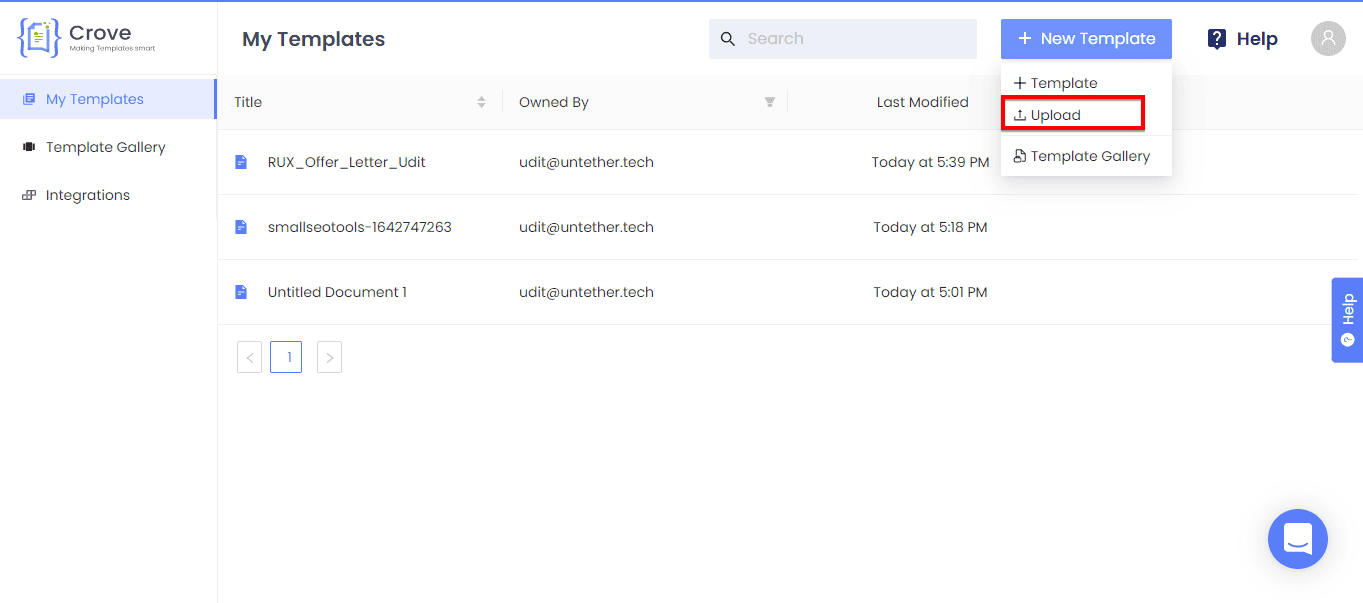
Step 2. Map form fields to the PDF
After uploading your pdf to Crove successfully you will be redirected to the Crove editor, where you can create your form fields by clicking on the “Add New Variable” button and dragging them to the position where you want them to appear. You can have different types of fields like text, images, signatures, and even files.

Step 3. Click on the Save button
Once you have finished mapping fields to your pdf, you are done. Click the Save button and your web form is ready to be shared.

Share web form with anyone
To get the link to your web form, simply click on the share icon and make your form publicly fillable or share it with an individual person by entering their email address.

Differences between PDF form and Web form
There is a reason why both the Web form and PDF form are so used. Both are the universal formats that are all systems support the PDF, and all browsers are familiar with the Web form.
Both the formats are also portable, which means that you can digitally send either format as a file online. So, here are the various differences between the Web form and PDF form as well:












